Currently, there are 2 tools that will help you with this task.
This tool has been designed with simplicity in mind. It just works®
Recommended if you don’t want to worry about drivers, UEFI and other advanced options. It will do everything for you. You just only have to select the driver where you SD Card is located, select the .wim file of your Windows Image and click Deploy. Nothing more. Simple, isn’t it?
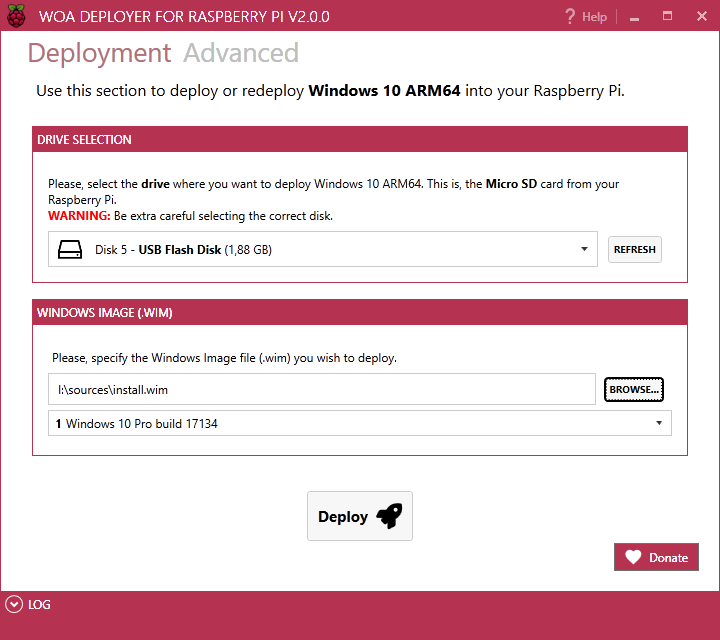
This tool offers different configuration options, it’s multi-language and allows you to customize the deployment, selecting drivers, and UEFI, and it allows to use .iso files directly. Recommended for advanced users.


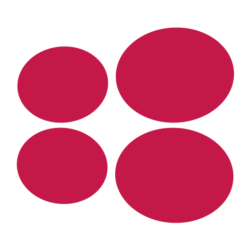
Hello. Can you add the required size of the micro SD card please?
Just want to play and test and maybe use a card I have.
THX
Thanks for your note! Can you post your request at discourse.pi64.win — makes it easier for us to track.
I NEED HELP!!!!!
Can you please post your request at https://discourse.pi64.win? There’s a “Help and Troubleshooting” category.
Hello,
The only version i can install is the 17134. All others cannot pass OOBE.
How can I do it ?
May I suggest that you post your question at discourse.pi64.win? The group has been pretty successful helping others with problems.
Hi There, I used the WOA and got stuck at the keyboard layout selection . Neither the keyboard or mouse work to select the layout preventing the install to progress further. Any clue?
Hi @ludwigg77, sorry you’re having troubles. If you post your question at discourse.pi64.win, I’m sure the community will try to help resolve your problem.
Hi There, I used the WOA and got stuck at the keyboard layout selection . Neither the keyboard or mouse work to select the layout preventing the install to progress further. Any clue?
Me too.
Hi @davi, sorry you’re having troubles. Again, please try posting your question at discourse.pi64.win and the community will help you to resolve your problem.
discourse.pi64.win says that the website is down
Thanks for your comment — it seems to be up again….